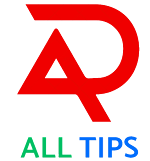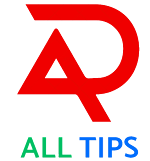A Complete Guide to Easily Increasing the Security of Your iPhone Messages App
Our cellphones are our lifelines in the current digital era, holding precious data, private discussions, and sensitive information. They are more than just tools for communication. Making sure our messaging apps are secure has never been more important due to the rise in cyberthreats and privacy issues. There are numerous methods to improve your privacy and safeguard your data with Apple's iPhone Messages app, which is renowned for its strong security features. This thorough article will show you how to quickly improve the security of the Messages app on your iPhone so that your interactions stay private and secure.
Why It's So Important to Secure Your iPhone Messages App
Let's first examine the reasons why protecting your iPhone Messages app is crucial before moving on to the steps:
- Personal Privacy: Sensitive and personal information is frequently included in your mails. By keeping them safe, unwanted access is avoided.
- Financial Security: A lot of people use SMS to exchange financial information. Protecting your app contributes to the safety of your financial data.
- Data protection: You don't want important information to end up in the wrong hands during conversations with friends, family, and coworkers.
- Preventing Cyberthreats: Phishing attempts, identity theft, and other nefarious actions are frequently directed towards messaging apps by cybercriminals.
A Comprehensive Guide to Improving the Security of Your iPhone Messages App
To help you safeguard your iPhone Messages app, follow these easy steps:
1. Turn on 2FA (two-factor authentication).
By requiring an additional form of authentication when entering into your Apple ID, Two-Factor Authentication (2FA) increases security. Even in the event that someone knows your password, this stops unwanted access.
How to Make 2FA Active:
- Navigate to the iPhone's Settings.
- At the top, tap on your Apple ID.
- Click on Security & Password.
- After selecting Turn On Two-Factor Authentication, adhere to the guidelines.
2. Make Use of Secure and Distinct Passwords
It's important to create a strong, one-of-a-kind password for your Apple ID. Don't use information that can be guessed, such as common nouns or dates of birth.
Advice for Creating a Secure Password:
- Make use of a variety of special characters, numerals, and capital and lowercase letters.
- Give it a minimum of 12 characters.
- Don't use the same password for several accounts.
3. Update Your Software Frequently
Updating the software on your iPhone guarantees that you have access to the newest features and security patches.
Methods for Updating Software:
- Navigate to Settings.
- Press the General button.
- Install any available updates by selecting Software Update.
4. Create a Secure Passcode for Your Device
Your iPhone is further secured with a strong passcode.
Creating a Robust Passcode:
- Navigate to Settings.
- Touch ID & Passcode or Face ID & Passcode can be tapped.
- Choose Change Passcode after entering your current passcode.
- To set a lengthier numeric number or a custom alphanumeric code, select Passcode Options.
5. Turn on lock screen security and auto-lock.
By ensuring that your iPhone locks automatically after a predetermined amount of inactivity, Auto-Lock lowers the possibility of unwanted access.
How to Turn Auto-Lock On:
- Navigate to Settings.
- Tap Brightness & Display.
- Choose a brief time interval (such as 30 seconds or 1 minute) and select Auto-Lock.
You also have control over the information that may be accessed from the lock screen.
Security Settings for the Lock Screen:
- Navigate to Settings.
- Touch ID & Passcode or Face ID & Passcode can be tapped.
- Toggle off features like Today View, Control Center, and Reply with Message by scrolling down to the Allow Access When Locked area.
6. Employ End-to-End Encryption and iMessage
With end-to-end encryption, Apple's texting service iMessage makes sure that only you and the other person can see the messages.
Using iMessage: A Guide
- Go to Settings > Messages and toggle on iMessage to make sure it is active.
7. Control Permissions for Apps
To guarantee that only essential apps have access to your contacts, microphone, and other private information, check and adjust app permissions.
How Permissions Are Managed:
- Navigate to Settings.
- Press the Privacy button.
- Choose the category (Contacts, Microphone, etc.) and check the permissions of the program.
8. Steer clear of dubious attachments and links
Because they may contain malware or phishing efforts, use caution when opening attachments or clicking links from unfamiliar or unreliable sources.
Advice for Steering Clear of Dubious Links:
- Prior to clicking on any links, confirm the sender's identity.
- Keep an eye out for phishing warning indicators, such misspelled URLs or requests for personal information that seem urgent.
9. Turn on iPhone Find My iPhone
In the event that your iPhone is lost or stolen, Find My iPhone assists you in finding, locking, or erasing it to stop unwanted access to your messages and other data.
How to Make My iPhone Findable:
- Navigate to Settings.
- Press your Apple ID.
- Choose "Find My."
- Toggle on Find My iPhone by tapping on it.
10. Make Use of Secured Backups
It's crucial to back up your iPhone, but make sure your backups are encrypted to safeguard your data.
How Encrypted Backups Are Made:
- After connecting your iPhone to your PC, launch Finder or iTunes (for macOS Catalina and later).
- Check the Encrypt [device] backup option after selecting your iPhone.
- Click Back Up Now after creating a password for the encrypted backup.
11. Pay Attention to Public Wi-Fi
Your device may be vulnerable to security threats when using public Wi-Fi. To secure your connection, utilize a VPN or refrain from exchanging private information over open networks.
Advice for Safe Public Wi-Fi Use:
- Steer clear of using public Wi-Fi to access sensitive data, such as personal accounts or banking.
- To secure your internet traffic, choose a trustworthy VPN provider.
12. Examine Your Account Activity Frequently
Examine your Apple ID account activity on a regular basis to spot any questionable or illegal conduct.
How to Examine Activity on Your Account:
- Navigate to Settings.
- Press your Apple ID.
- Click on Security & Password.
- Check Account Activity for any odd changes or sign-ins.
Real-World Situations and Useful Advice
Let's look at some actual situations and useful advice to improve the security of your iPhone's messaging app:
First Scenario: The Misplaced Phone
- Situation: You are concerned about unwanted access to your texts after losing your iPhone.
- Action: To remotely locate, lock, or wipe your iPhone, use Find My iPhone. Make sure the passcode on your device is secure and updated frequently.
Scenario 2: Untrustworthy Communication:
- Situation: An unknown sender sends you a message that contains a dubious link.
- Action: Refrain from clicking on the link. Check the identity of the sender, mark the mail as spam, and remove it right away.
Scenario 3: Using Wi-Fi in Public:
- Situation: In order to transmit a crucial communication, you must use public Wi-Fi.
- Take action: Encrypt your connection with a VPN and wait to view private data until you are on a secure network.
Situation 4: Notification of Software Updates:
- Situation: Because of time restrictions, you disregard a software update notification that you receive.
- Take action: To guarantee you get the newest features and security patches, give updating your program top priority as soon as you can.
In conclusion
Improving the security of your iPhone Messages app is important for securing sensitive discussions, financial information, and personal information in addition to your device. The danger of cyber attacks and illegal access can be considerably decreased by implementing the doable actions described in this guide. To keep your device and data safe, remember that security is a continuous process and that being watchful is essential.
Accept these security precautions, keep yourself updated on possible dangers, and take pleasure in the assurance that comes from knowing your iPhone Messages app is safe. To assist friends and relatives in protecting their devices, share this guide with them.
Remain protected, stay safe, and confidently keep your chats private.
---