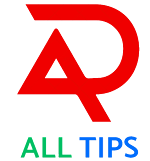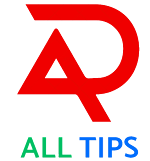How to Recover Deleted Photos on iPhone and iPad: A Comprehensive Guide
In today's digital age, our smartphones and tablets serve as our primary tools for capturing and storing memories. Whether it's a family vacation, a special occasion, or a simple daily moment, our iPhones and iPads hold countless cherished photos. However, accidental deletion of these precious memories can be a heart-wrenching experience. Fortunately, Apple provides several methods to recover deleted photos on your iPhone or iPad. This comprehensive guide will walk you through the various steps and tips to recover deleted photos, ensuring your memories are never lost forever.
The Importance of Photo Recovery
Before diving into the recovery methods, it's essential to understand why photo recovery is so crucial:
- Emotional Value: Photos often hold significant emotional value, capturing moments and memories that are irreplaceable.
- Professional Needs: For photographers and professionals, losing photos can mean losing valuable work and potential income.
- Documenting Life: Photos document our lives, and losing them can feel like losing a part of our history.
Methods to Recover Deleted Photos on iPhone and iPad
There are several ways to recover deleted photos on your iPhone or iPad. Here are the most effective methods:
1. Check the Recently Deleted Folder
The first place to check for deleted photos is the Recently Deleted folder. When you delete a photo, it is moved to this folder and kept for 30 days before being permanently deleted.
Steps to Recover from Recently Deleted Folder:
- Open the Photos App: Launch the Photos app on your iPhone or iPad.
- Go to Albums: Tap on the Albums tab at the bottom.
- Open Recently Deleted: Scroll down and find the Recently Deleted folder.
- Select Photos: Tap Select in the top-right corner and choose the photos you want to recover.
- Recover Photos: Tap Recover in the bottom-right corner and confirm to restore the selected photos.
2. Restore from iCloud Backup
If you regularly back up your iPhone or iPad to iCloud, you can restore deleted photos from a previous backup.
Steps to Restore from iCloud Backup:
- Check Backup: Go to Settings > [your name] > iCloud > Manage Storage > Backups to ensure you have a recent backup.
- Reset Device: Go to Settings > General > Reset > Erase All Content and Settings. This will reset your device to factory settings.
- Set Up Device: Follow the on-screen instructions to set up your device.
- Restore from Backup: When prompted, choose Restore from iCloud Backup and select the backup containing the deleted photos.
3. Restore from iTunes Backup
If you have backed up your iPhone or iPad to iTunes on your computer, you can restore deleted photos from there.
Steps to Restore from iTunes Backup:
- Connect Device: Connect your iPhone or iPad to your computer using a USB cable.
- Open iTunes: Launch iTunes on your computer.
- Select Device: Click on the device icon in the top-left corner.
- Restore Backup: Click Restore Backup, choose the relevant backup, and click Restore.
4. Use Third-Party Recovery Software
There are several third-party recovery software options available that can help you recover deleted photos from your iPhone or iPad. Some popular options include Dr.Fone, PhoneRescue, and iMobie.
Steps to Use Third-Party Recovery Software:
- Download Software: Download and install the recovery software on your computer.
- Connect Device: Connect your iPhone or iPad to your computer.
- Scan Device: Launch the software and follow the instructions to scan your device for deleted photos.
- Recover Photos: Select the photos you want to recover and follow the on-screen instructions to restore them.
5. Check iCloud Photos
If you have iCloud Photos enabled, your photos are automatically uploaded and stored in iCloud. You can check if the deleted photos are available in iCloud.
Steps to Check iCloud Photos:
- Open Settings: Go to Settings > [your name] > iCloud > Photos.
- Enable iCloud Photos: Ensure iCloud Photos is toggled on.
- Visit iCloud.com: Go to iCloud.com on your computer and log in with your Apple ID.
- Open Photos: Click on the Photos app to see if the deleted photos are available.
6. Recover Photos from Other Apps
Sometimes, photos shared or saved through other apps (like messaging apps or social media) can still be recovered.
Steps to Check Other Apps:
- Open Relevant App: Open the app where the photo might have been shared or saved.
- Check Saved Photos: Look for any saved photos in the app's gallery or media folder.
- Download Photos: If found, save the photos back to your device.
Tips to Avoid Photo Loss in the Future
While recovering deleted photos is possible, it's always better to prevent photo loss in the first place. Here are some tips to help you avoid losing your photos:
1. Regular Backups
Ensure you regularly back up your iPhone or iPad to iCloud or iTunes. Regular backups ensure you have a copy of your photos and other data.
2. Enable iCloud Photos
Enabling iCloud Photos automatically uploads and stores your photos in iCloud, making it easy to recover them if needed.
3. Use Alternative Storage
Consider using alternative storage solutions like Google Photos, Dropbox, or OneDrive. These services offer additional backup options and cloud storage.
4. Avoid Accidental Deletion
Be cautious when deleting photos. Double-check before deleting photos and avoid mass deletion unless you're sure.
5. Utilize Photo Albums
Organize your photos into albums to easily find and manage them. This helps avoid accidental deletion of important photos.
Real-World Scenarios: Photo Recovery in Action
Let’s explore some real-world scenarios where these tips and methods can be applied to recover deleted photos:
Scenario 1: Accidental Deletion During Cleaning:
- Situation: You accidentally deleted photos while clearing storage space on your iPhone.
- Action: Check the Recently Deleted folder and restore the photos.
Scenario 2: Lost Photos After Software Update:
- Situation: A software update caused the loss of some photos.
- Action: Restore from an iCloud or iTunes backup that was created before the update.
Scenario 3: Photos Disappeared After Reset:
- Situation: You reset your iPhone and lost photos that weren't backed up.
- Action: Use third-party recovery software to scan and recover deleted photos from the device.
Conclusion
Losing precious photos on your iPhone or iPad can be a distressing experience, but with the right knowledge and tools, recovery is often possible. By following the methods outlined in this guide, you can retrieve deleted photos and safeguard your memories. Remember, regular backups and cautious deletion practices are key to preventing photo loss in the future.
Share this guide with friends and family to help them recover their lost photos and ensure their precious memories are always protected. If you have any questions or need further assistance, feel free to reach out.
Stay connected, stay secure, and keep your memories safe with confidence.
---