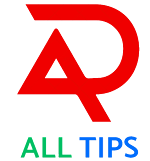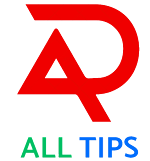A Complete Guide to Malware Detection on Android Phones
Our Android devices have become essential instruments in our daily lives in the era of smartphones. We use our phones extensively for a wide range of purposes, from banking and shopping to entertainment and communication. But our devices are also prime targets for hackers because of this strong reliance. It's essential to know how to identify malware on your Android phone in order to protect your privacy and personal data. In order to assist you in recognising and reducing malware threats on your Android smartphone, this thorough guide will explore the different indicators, resources, and best practices.
Malware: What is it?
The term "malware," which stands for "malicious software," refers to a broad category of destructive applications intended to take advantage of or impair networks, devices, or services. Viruses, worms, ransomware, adware, and spyware are examples of common malware. Malicious apps, misleading links, or compromised websites are some of the ways that malware can appear on Android phones, endangering your privacy and data.
Indications That Your Android Phone Could Have Malware
You can lessen the harm more quickly if you are aware of the warning indications of a malware attack. Here are a few warning indicators:
Problems with Performance:
- Slowdown: Malware may be the cause of a discernible slowdown in your phone's operation, such as apps taking longer to load or frequent lagging.
- Crashes: Unexpected restarts or frequent app crashes may indicate malware interference.
Drainage of Batteries:
- Unusual Drain: Malware frequently uses resources while running in the background, draining your battery more quickly than it should.
Increases in Data Usage:
- Increased Usage: Malware may be sending data from your phone to malicious servers if you observe an abrupt increase in your data usage.
Unexpected Pop-ups:
- Ads and notifications: Adware or other forms of malware may be indicated by an overwhelming number of unsolicited pop-ups, ads, or notifications.
Unknown Apps:
- Unknown programs: Without your knowledge, malware may install undesired programs. Look through your list of apps to see if there are any strange or questionable ones.
Being too hot:
- Excessive Heat: Your phone may overheat if malware is running in the background.
Strange Conduct:
- Strange texts: Your phone may be sending spam if your contacts report receiving strange texts from you.
How to Examine Your Android Phone for Malware
Use these procedures to find and eliminate malware from your Android phone if you think it may be present:
Look for Unknown Apps:
- Navigate to Settings > Apps and check the installed apps list. Check for and remove any apps that seem strange or suspicious.
Put an antivirus app on your device:
- Trusted Antivirus: To detect and eliminate malware, use a trustworthy antivirus app from the Google Play Store, such Avast, Bitdefender, or McAfee.
Verify the app's permissions:
- Navigate to [App Name] > Settings > Apps > Authorisations: Examine the permissions of the program and turn off those that don't appear required or suspicious.
Update your phone:
- Make sure the software on your phone is up to date by going to Settings > System > Software Update. Security patches are frequently included in updates.
Empty the cache and data:
- To get rid of any temporary files that might be connected to malware, go to Settings > Storage > Cached Data.
Employ Safe Mode:
- Restart in Safe Mode: Safe Mode helps you determine whether a malicious software is the source of the problem by disabling third-party apps. It's probably a system issue if the issue continues in Safe Mode.
Resetting the factory:
- Backup First: As a last option, perform a factory reset, which deletes all of your phone's data. Select Factory Data Reset under Settings > System > Reset.
The Best Ways to Protect Your Android Phone from Malware
It's always better to prevent than to treat. The following are some best practices to guard against malware on your Android phone:
Install Apps from Reliable Sources:
- Google Play Store: Steer clear of third-party app shops and only download apps from the Google Play Store.
Examine app reviews:
- User Advice: To make sure an app is trustworthy and secure, read reviews and look at ratings before installing it.
Verify the app's permissions:
- Permission Management: Exercise caution when giving apps permissions, particularly when they ask to access private data or features.
Update your software regularly:
- Frequent Updates: To take advantage of the most recent security patches, make sure the operating system and apps on your phone are updated on a regular basis.
Make use of a VPN:
- Secure Connection: To protect your data and encrypt your internet traffic, use a Virtual Private Network (VPN) when connecting to public Wi-Fi.
Turn on Google Play Protect:
- Built-in Protection: To have apps automatically check for malware, turn on Google Play Protect in the Play Store settings.
Pay Attention to Phishing Attempts:
- Suspicious Links: Steer clear of dubious links that can download malware from emails, messages, or websites.
Actual Situations: Malware Identification in Operation
Let's look at some actual situations where you can use these tools and advice to identify and prevent malware:
Scenario 1: The Phone Is Overheating
- Situation: Even when your phone is not in use, you notice that it gets abnormally hot.
- Take action: Look for unusual apps and high data consumption. Install an antivirus program to check for viruses.
Scenario 2: The Unexpected Increase in Data
- Situation: Despite no discernible change in your habits, your mobile data usage has increased dramatically.
- Take action: Check the settings for app data consumption, remove any questionable apps, and run an antivirus scan on your phone.
Scene 3: The Unwanted Intruders
- Situation: Every time you use your phone, you are inundated with pop-ups and advertisements.
- Take action: Turn on Google Play Protect, remove any unknown apps, and check for adware with an antivirus program.
Advanced Malware Detection Tools
Advanced tools and strategies can give tech-savvy users a deeper understanding of malware threats:
Apps for Network Monitoring:
- App Suggestions: To monitor data use and spot questionable activity, use network monitoring tools such as GlassWire.
Tools for Root Analysis:
- Advanced Analysis: Tools such as Magisk can assist in identifying and eliminating deeply implanted malware from rooted phones.
ADB commands by hand:
- Developer Tools: To examine and control processes and apps more thoroughly, use the Android Debug Bridge (ADB) commands.
In conclusion
In summary, protecting your personal data and preserving the functionality of your Android phone depend on the detection and elimination of malware. Malicious threats can be avoided by keeping an eye out and adhering to the best practices described in this article. To keep your phone malware-free, bear in mind that using reliable security tools, installing apps carefully, and performing frequent upgrades are essential.
Take charge of your device's security now to make sure you can continue to enjoy and safely use Android. If this article was useful to you, think about sharing it with your loved ones to spread the word and protect everyone's gadgets.
---