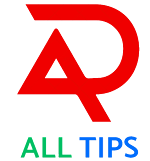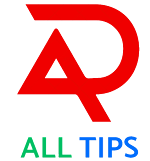A Complete Guide to Changing Your Phone Number in Your Google Account
It's critical to maintain your Google account information current in this digital age. Changing your phone number in your Google account is crucial, whether it's for security reasons, account recovery, or simply making sure you get vital notifications. This tutorial will ensure that you can quickly and easily update your phone number by taking you step-by-step through the procedure.
Why Change Your Google Account Phone Number?
Prior to investigating the "how," let us examine the "why":
- Security: Two-factor authentication (2FA) is aided by an updated phone number, which provides an additional degree of protection.
- Account Recovery: Your phone number is essential for account recovery in the event that you lose your password or are locked out.
- Notifications: Get critical warnings and updates regarding your Google services.
A Comprehensive Guide to Changing Your Phone Number
1. Getting into Your Google Account
To begin with, you must sign into your Google account. Here's how:
- Launch Your Browser: Simply go to Google in any browser.
- Sign In: Click the "Sign in" button located in the upper right corner of the page to sign in.
- Put in your login information: To access your account, enter your email address and password.
2. Accessing Personal Information
After logging in, take the following actions:
- Access Your Google Account: In the upper right corner, click on your profile picture, then choose "Manage your Google Account."
- Personal Info Tab: Select "Personal info" from the menu on the left.
3. Making Changes to Your Phone Number
Let's change your number now:
- Go to Contact Details by scrolling: Locate the "Contact info" section, which contains your current phone number.
- Edit Phone Number: To make changes, click the pencil symbol after the phone number.
- Verify Your Identity: You may be required to provide identification. To do so, adhere to the instructions.
- Put in a new phone number: After entering your updated phone number, click "Next."
- Verification Code: Your new phone number will receive a verification code from Google. To confirm your new phone number, enter the code.
Expert Advice for Google Account Management
1. Turn on 2FA (two-factor authentication).
- 2-Step Verification: Priority one should always be security. To provide an additional degree of security, enable 2FA:
- Security Tab: Select the "Security" tab from the Google Account settings.
2-Step Verification: To set it up, click "2-Step Verification" and adhere to the instructions.
2. Make Use of a Recovery Email
A recovery email can be very helpful in addition to a phone number:
- Add Recovery Email: You can add or modify your recovery email under the "Personal info" tab.
3. Regularly check the security settings
Develop the practice of routinely checking your security settings:
- Security Checkup: Google has a tool called Security Checkup that walks you through the process of strengthening the security of your account.
Fun Facts and Advice You May
- Not Have Known: In 1998, the first Google Doodle was made in honour of the Burning Man Festival.
- Customisation: By changing your privacy settings and adding a profile picture, you can make your Google account uniquely yours.
- Keep Up: Google provides a number of services and tools that can improve your security and efficiency. Discover more about Google Workspace's capabilities, including Docs and Sheets.
Typical Problems and Solutions
You may run into some problems even with a simple procedure. Here are some typical issues and solutions:
- Not Receiving the Verification Code: Make sure your phone number is valid and that your network connection is steady.
- Problems with Identity Verification: Verify that you have access to your recovery email address or phone number and that your security settings are current.
In conclusion
It's easy yet essential to update your phone number in your Google account to keep it safe and reachable. You may quickly update your information and utilise Google's security measures by following these steps.
Tag: Google Account, Phone Number Update, Tech Guide, Digital Security, Google Tips, Account Recovery, Stay Secure, Tech Tutorial, Online Safety, Tech Savvy, Two Factor Authentication, Data Protection, Google Help, Manage Google Account, Tech Hacks