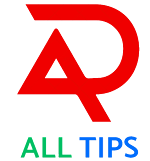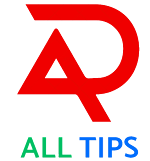Seeing your smartphone's battery percentage drop throughout the day is one of the most annoying things for users. Although there are numerous causes of battery drain, applications are frequently the main offenders. You can increase your phone's battery life and performance by figuring out which apps are using the most power. This tutorial will show you how to recognise battery-draining apps and provide advice on how to control and lessen their effects.
Why Is Battery Drain Important?
It is essential to comprehend battery discharge for a number of reasons:
- Longevity: Maintaining the condition of your battery might help your device last longer.
- Usability: A well maintained battery guarantees that your phone will be functional when you need it most.
- Performance: You can enhance your phone's overall performance by identifying and controlling battery-consuming apps.
A Comprehensive Guide to Recognising Battery-Depleting Apps
1. Making Use of Integrated Battery Monitoring Instruments
Devices running iOS and Android have built-in features for tracking battery life. To access them, follow these steps:
Regarding iOS Devices:
- Open Settings: Go to your iPhone's Settings app.
- Battery: To access the battery, scroll down and select "Battery."
- Battery Usage by App: A list of apps and their battery usage is displayed here. This data, which is grouped by percentage, reveals which apps have used the most power during the previous 10 or 24 hours.
Regarding Android Devices:
- Open Settings: Navigate to your Android device's Settings app.
- Battery: Press "Battery" or "Battery Usage."
- Battery Usage by App: A thorough analysis of battery usage by app is shown to you; this is usually shown as a percentage.
2. Analysing the Information
It's critical to accurately analyse the battery usage data after you've gained access to it:
- High Battery consumption: Applications that display a high battery consumption % can be using excessive amounts of power. Seek out applications that are being used at an abnormally high rate in relation to your usual activity.
- Background Activity: Background operations like syncing and refreshing might cause some apps to consume a lot of battery life. Look for applications that run in the background even when they are not being used.
3. Recognising Apps That Use Battery-Hogging
Some programs have a bad reputation for using a lot of power. These are a few typical offenders:
- Social media apps: Facebook, Instagram, Snapchat, and other apps frequently use background operations that deplete battery life.
- Streaming Services: YouTube, Netflix, Spotify, and other video and music streaming apps can use a lot of power, particularly if you're watching or listening for long stretches of time.
- Games: Graphically demanding, high-performance games can significantly deplete a battery.
- Navigation Apps: Because of location services, GPS and navigation apps like Waze and Google Maps consume a lot of battery life.
4. Controlling Battery Consumption
Finding apps that drain battery is just the first step. This is how to control their influence:
Regarding iOS Devices:
- Background App Refresh: Turn off or restrict background app refresh for unnecessary apps. Navigate to Settings > General > Refresh the Background App.
- Location Services: Modify the location settings for applications that don't need continuous GPS connectivity. Go to Location Services under Settings > Privacy.
- Notifications: Select Settings > Notifications to turn off notifications for less crucial apps.
Regarding Android Devices:
- Background Activity: Limit background activity for programs that use a lot of power. Navigate to [App Name] > Background Restriction under Settings > Battery > Battery Usage.
- Location Access: Go to Settings > Location > App Permissions to modify an app's location permissions.
- Adaptive Battery: Turn on Adaptive Battery to set battery limits for infrequently used apps. Select Adaptive Battery under Settings > Battery.
Expert Advice for Increasing Battery Life
- Mode of Battery Saving: To prolong battery life at crucial periods, activate Battery Saver Mode. Both iOS and Android devices have this feature.
- Screen Brightness: You may drastically cut down on power usage by lowering the brightness of your screen or turning it on auto-brightness.
- Auto-Lock: To turn off the screen when not in use, set a shorter auto-lock period.
- Uninstall Superfluous programs: Get rid of programs that you don't use very often or that are known to use a lot of battery life.
Fun Facts and Advice
- You May Not Have Known: The Motorola DynaTAC 8000X, which debuted in 1984, was the first cell phone with an integrated battery.
- Quick Charge: A few contemporary cellphones have the ability to charge quickly. Purchasing a quick charge adaptor can increase battery life and save time.
- Battery Myths: Despite what many people think, it is not advisable to let your battery run entirely flat before charging a modern lithium-ion battery.
Typical Problems and Solutions
Even with diligent control, battery problems may arise. The following are some typical issues and fixes:
- Sudden Battery Drain: Look for software problems or recent program updates if your battery starts to drain more quickly than normal.
- Overheating: Your phone's battery may be harmed if it overheats. Apps that consume a lot of power should not be used in hot weather or direct sunlight.
- Short Battery Life After Update: Software upgrades can occasionally have an impact on battery life. Look for known problems on the app developer's website or in online forums.
In conclusion
You may determine which apps are using up your phone's battery and take appropriate measures to improve the device's performance by following these steps. Your phone's battery life can be greatly increased by managing app usage and settings, which will keep your phone dependable and working all day.
Tag
Battery Life, Tech Tips, Phone Battery, Battery Saving, Smart phone Hacks, App Management, Digital Life, Battery Optimization, Tech Savvy, Mobile Tips, Android, iOS, Tech Guide, Phone Maintenance, Power Management